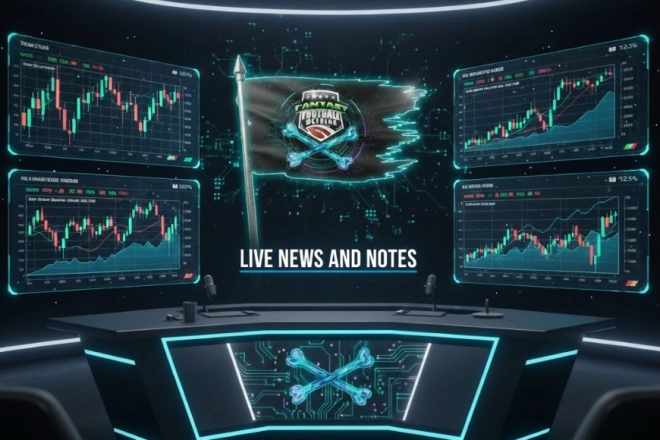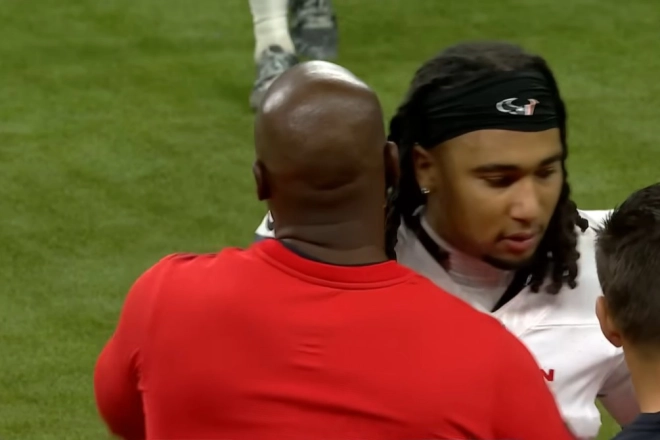I am happy to introduce this new project/product that some of you may be highly interested in...and for some who subscribe to something similar, we’re gonna do it better and SAVE you money.
This is a long intro post, but it’s 1/3rd an intro of what it is we’re doing here...and then 2/3rds info/detailed steps on how to sign up if you see value in it (and I think you’ll really have your eyes opened with this/what these coaches say/reveal over and over and over...that they shouldn’t be, but always do)...the detailed steps are extra help for those not familiar with Discord or Patreon.
What is Chalk Talk Database?
A project that Ross Jacobs and I (mostly Ross) worked on all Spring and Summer...
Something people had started asking for more over the past few years...something we were already doing in our research daily/yearly, but we didn’t think to put it all in a more detailed collection/database.
One example of this project would be -- if you know the ‘CoachSpeak Index’ Twitter and Discord then you will understand a big part of our project quickly.
If you don’t know ‘CoachSpeak Index’...it’s basically a collection/storehouse of daily/weekly/monthly coach’s direct quotes from press conferences, podcasts, etc., all in one accessible place. It’s a smart idea/a nice resource to see what the coaches are saying about players and planned usage, etc.
Our plan is to go way above and beyond CoachSpeak’s and other’s versions of this info...with more and better and deeper quotes from more sources and not overlooking the deeper players being discussed plus we add some statistical nuggets and some of our own commentary on what we think the coaches are trying to tell us. We plan to expand the info further as we go into the future (with things like injury info and the NFL Draft In the offseason). We’re just scratching the surface (a big surface) with this database launch in 2025.
Ross and I were basically doing this type of research for years -- scouting the coaches, coordinators, and GMs more and more because we are so shocked by how much information and planning they just speak freely about. It is such critical info to go with our actual player scouting to be able to set projections for Fantasy and DFS and Betting Props, etc.
BUT... Now, we’re taking all our actual quotes collected from the coaches, coordinators, and GMs that we get from press conferences, podcasts, etc., and putting them into an accessible database for anyone who wants to use it for their research and interpretation, etc., so you don’t have to read through hundreds of articles a day/week/month or listen to 50-100 press conferences a week (32 teams times the HCs, O-Cs, D-Cs, and GMs are all ‘talking’, which is a lot of/too many things to keep up with).
When you see all the quotes and discussions that are made publicly about players, all in one searchable, chronological place -- you won’t believe what these coaches, coordinators, and GMs are saying...freely...out loud. You’ll be surprised how much of an advantageous resource this is for Fantasy and Handicapping/Props. Take a look at some sample items (Google photo screen shots) from Chalk Talk...
Samples of Chalk Talk posts from various time periods in 2025:
Jameson: https://photos.app.goo.gl/Ph3vsmnyoxkefgka7
J. Herbert: https://photos.app.goo.gl/jtBPM9RcEhr61CrP7
Chase Brown: https://photos.app.goo.gl/gFAsMDniSp8ifToY9
The Subscription...
We are making this new venture, Chalk Talk Database, available for an a la carte, monthly subscription option of $3.99 a month. There is a heavy cost of time and effort (and skill to know what is important) to accumulate and put all the info into a database (and maintain it). We’ve been studying/noting this type of research and material for years but now we’re taking it to another level of doubling/tripling our efforts and organizing it and publishing it (and the coaches and GMs do us a huge favor by not shutting up about things). We have to go through a lot of content to find the gems that matter and then frame them up/edit to post on a daily basis...and then posting them on a timely basis when in-season is going on fast and furious. We want to get you this info fast, ahead of your FF league mates and fellow bettors.
We are using the website and App company ‘Discord’ to house all the info for the database (and I’ll explain more on why we chose them in a moment). But in order to subscribe to our/any Discord ‘channel’ (they call it a ‘Server’), you have to go through one of the top/national/secure payment sites called ‘Patreon’ to do so. The two companies work hand-in-hand with each other to provide subscriptions to Discord material. We’ll provide the link to the Chalk Talk Database Patreon below.
Discord is fast becoming the home to a lot of content and content creators in all genres. It used to be more for friends to have a group chat, play video games together, etc., but it’s such a great (functioning) App and platform that it’s expanding into all kinds of use cases. It used to be (known by me as) a thing ‘my kids were on’...but now adults are joining the party and taking over to provide and exchange content and use private chat rooms, etc.
Here’s the link when you are ready (or search Chalk Talk Database on Patreon’s search): https://www.patreon.com/c/ChalkTalkDataBase
Above this line (below) is a general description of what we’re doing/offering/launching.
.
===============================================
.
Below the line (above) I’ve (RC) included a lot of step-by-step details on HOW TO sign up and HOW TO use Discord + Patreon...keeping in mind that these are new sites/things to a lot of people and if you’re like me you need a step-by-step explanation before you throw your cellphone at the wall or punch your computer monitor in frustration. It’s really two pretty straight forward and highly used platforms (that’s why we chose them), so it’s not complicated...just new/unfamiliar for first time users.
I was lucky, I had my son do it for me! But if you are new to these two platforms and don’t have my ace technology son as a resource at your beckon call, here’s (below) some step by step I’ve learned and/or asked ChatGPT to explain to me/for you...
If you already know your way around Patreon and Discord, there still might be some helpful things at the very end for you (on Discord notification management)...just skim down to the highlighted items and see if there is.
The pre-steps to subscribing:
-- You must have a Discord account, it’s free...just a typical username and password. You can join from your computer or their highly rated, very stable and secure App.
-- You must have a Patreon account, which is also free (username/password) but also where you will make your subscription and monthly autorenewal payment, but you can stop subscribing anytime.
-- If you have never used Discord or Patreon, like me until the last year or two, the thought of dealing with two new sites is potentially an eyeroll/unfun task. I get it. But if I was able to figure it out, anyone can. Now I subscribe to my own non-football Discord channels (they call them ‘Servers’)...for example, a stock market researcher that I found that I really like that puts out daily/weekly notes and research on Patreon and on Discord.
Whether you sign up for Chalk Talk Database or not, you gotta get into the Discord world for upcoming FFM and for other non-football things you may enjoy. There’s more to come from FFM on Discord, a free view item is in the works and will be open soon. Get on the Discord bandwagon and stumble around the platform and get comfortable with it.
It took me a day or two to really get the hang of Discord, once I started using it...like any new-to-you website.
The steps to subscribing to Chalk Talk Database:
1) Make/have your Discord account active.
2) Get ready to make a Patreon account.
3) Go to our Patreon page for Chalk Talk Database.
Here’s the link when you are ready (or search Chalk Talk Database on Patreon’s search): https://www.patreon.com/c/ChalkTalkDataBase
4) On our Patreon page... Go through and Subscribe to/checkout for Chalk Talk Database ($3.99 per month).
5) Once the Patreon subscription and credit card processing is successful, you will get a confirmation email from them, etc.
6) THEN Patreon ‘speaks’ to our (Chalk Talk Database) Discord and makes Chalk Talk available for you to view on your Discord...you can view Discord on a web page on your computer or also on your Discord App. Separately or at the same time.
7) Connecting to Discord:
After joining, go to your Patreon account settings under "Connected Apps," find Discord, and click "Connect" to link your accounts. You may need to log in to your Discord account during this step.
8) If ‘Chalk Talk’ is not automatically showing on your Discord...
Authorize the Connection: Follow the prompts to authorize Patreon to share your subscription details with Discord, ensuring pop-up blockers are disabled.
Verify Subscription: Check your tier details on the creator’s Patreon page to confirm Discord is listed as a benefit and wait a few minutes for the system to update.
IF needed...
Tips on How to Access Discord After Subscribing Through Patreon
Log In to Discord: Open the Discord app (downloadable from www.discord.com) OR use the website and log in with the email and password you used during the connection process.
Check App Settings: In Discord, go to "User Settings" (gear icon) and navigate to "Connections" or "Authorized Apps" to ensure Patreon is linked.
Join the (Chalk Talk Database) Server: Look for a "Join Server" button or notification in Discord under the connected apps section; click it to join the creator’s Discord server associated with your Patreon tier.
*Troubleshoot Access: If you don’t see the server or role, disconnect and reconnect Discord in Patreon’s "Connected Apps" settings, clear your browser cache, or contact the creator to confirm your tier eligibility.
KEY Discord Terminology (FYI, from ChatGPT):
On Discord, a server and a thread have distinct meanings:
-- Server: A server is a community or group space where users can chat, share media, and interact. Think of it as a digital hub or club—each server is created by a user (the owner) and can be public or private. Servers contain multiple text and voice channels (e.g., #general, #gaming) organized by topics or purposes. You join servers via invite links or by creating your own. For example, a gaming server might have channels for strategy discussions or live voice chats. As of now, Discord hosts millions of servers, with popular ones like those for games or fandoms often having thousands of members.
*EXAMPLE: Chalk Talk Database is the SERVER (the private group, the channel, the site) on Discord
-- Thread: A thread is a sub-conversation within a text channel, designed to keep discussions focused. It’s like a side conversation that branches off a main message. Anyone can start a thread by replying to a message with the thread option (or typing "/thread" followed by a title), and it can include text, images, or links. Threads are great for detailed topics (e.g., planning an event) without cluttering the main channel. They auto-archive after inactivity (default 24 hours, adjustable by server admins up to 7 days) but can be reopened. Only visible to channel members unless public, and notifications can be toggled.
*EXAMPLE: Each team has it’s own THREAD on Chalk Talk Database to click into and see the latest within that team...and the THREADs (teams) will light up a different color letting you know there’s new content in there that you haven’t seen yet. The color/light goes out on the THREAD once you’ve clicked into it and caught up. A VERY helpful feature.
*In short, a server is the overarching community, while a thread is a focused discussion within it.*
Enhanced Discord Notifications...
The beautiful thing about Discord is their notification system. You can control what notifications (on new item posts) you do and don’t get from very specific/tailored to your desired notifying...AND not only can you get notifications on posts to your phone, but also on your desktop/laptop (if you want them that way too).
Never miss anything posting on a Discord channel by designing your own notification system/preferences.
*AND NOTE: This Chalk Talk Database Discord channel/Server is a one-way street...no comments or anything from the group. It is strictly information being constantly uploaded from us. Some Discord’s are all about the interactions, but some (like this one/CTd) is just for information storage and access only.
Here’s the details on how to mess with the/tailor your notifications:
On Desktop:
-- Open Discord and click the gear icon (User Settings) next to your username in the bottom left corner.
-- Select Notifications from the left menu.
-- Adjust global settings: Toggle Enable Desktop Notifications to turn notifications on or off.
-- Customize Sounds by toggling individual notification sounds (e.g., mentions, messages).
-- Set Push Notification Inactive Timeout to control when mobile notifications kick in after desktop inactivity.
For Discord server-specific settings:
-- Click the server name in the top left, then select Notification Settings.
-- Choose options like All Messages, Only @mentions, or Nothing, and toggle Suppress @everyone and @here or Suppress All Role @mentions as needed.
-- Use Notification Overrides to customize settings for specific channels.
On Mobile (iOS/Android):
-- Open Discord and tap the three-line menu in the top left.
-- Tap the server name, then the three dots (or gear icon on some versions) next to it.
-- Select Notifications.
-- Choose Mute Server for a set duration or adjust settings like All Messages, Only @mentions, or Nothing.
-- Toggle Mobile Push Notifications to enable/disable push alerts.
-- For app-wide settings, go to your device’s settings > Notifications > Discord to fine-tune sounds, banners, or lock screen alerts.
Additional Tips:
-- Right-click a channel and select Notification Settings for channel-specific overrides.
-- Enable Do Not Disturb mode (user settings or quick access) to silence all notifications temporarily.
-- Check email notifications under User Settings > Notifications > Email Notifications to manage updates or mentions.
*These steps let you tailor notifications to avoid overload while staying connected.
RC final note:
You can’t say we didn’t provide a decent user guide for ya! I’m no expert in these things, but I got some working knowledge now, so feel free to email me for any additional information I might could assist with...or I’ll throw my hands up and profess my ignorance! We’ll get to the answer somehow, if needed! ChatGPT or Grok usually leads me to the Promised Land.
Enjoy!